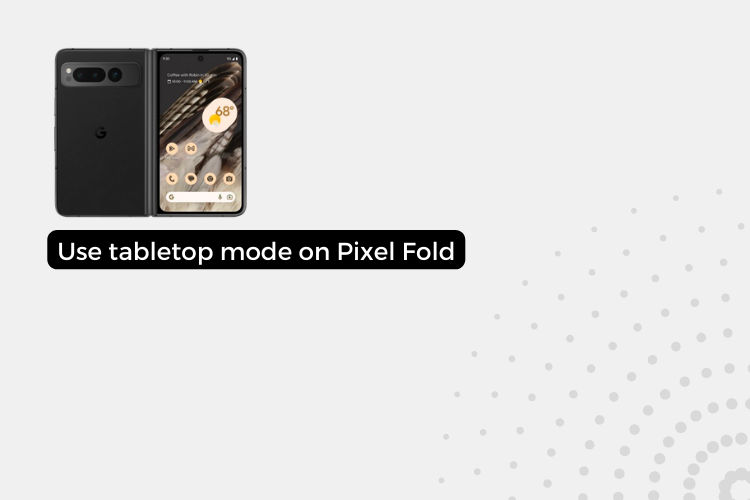The Google Pixel Fold is Google’s first foldable smartphone, featuring a seamless folding screen and hinge that allows the device to transition between a smartphone and a small tablet. One of the Pixel Fold’s unique modes is “tabletop mode”, which allows for hands-free operation by placing the folded device on a flat surface. When in tabletop mode, the Pixel Fold’s two separate screens can be used for different tasks simultaneously. You can watch videos or browse content on the top screen while using apps or running other functions on the bottom screen. This lets you multi-task and accomplish more with the versatile folding display.
How to use tabletop mode on the Google Pixel Fold
Enabling Tabletop Mode
To enter tabletop mode, first fold the Pixel Fold so that both screens face outward at about a 90 degree angle. The folding hinge should hold the device upright. Make sure the device is balanced and stable on the surface you set it on.
For best results, use the Pixel Fold on a flat, hard surface. Adjust the angle as desired – some prefer an upright vertical alignment while others lay the phone down flatter.
Using the Top Screen
With the Pixel Fold in tabletop position, the top screen is ideal for hands-free viewing. This can be your dedicated media screen for:
- Watching videos or movie streaming services
- Video calling friends and family
- Viewing photos and galleries
- General web browsing and reading articles
Since you won’t be holding the top screen, adjust settings like brightness and volume to suitable levels. Touch controls are limited so you may need to rely on external devices like headphones or speakers for fuller volume.
Using the Bottom Screen
The bottom screen is where you’ll actively operate the Pixel Fold in tabletop mode. Ideal uses cases include:
- Using productivity apps and social media
- Mobile gaming with controllers/peripherals
- Controlling and casting media playing on the top screen
- Typing on a virtual keyboard
Take advantage of the Pixel Fold’s split-screen and multi-window capabilities to run multiple apps simultaneously across both displays. The possibilities are wide open for multitasking.
Conclusion
Tabletop mode ultimately showcases the unique versatility of foldable devices. The Google Pixel Fold transforms into a mini two-screen workstation perfect for boosting entertainment, gaming, browsing, and multitasking capabilities. Learning the ins and outs of tabletop position unlocks new favorite use cases over time.
Also Read:- How to use split screen on your Pixel Fold (3 Hidden Ways)
FAQs – Use tabletop mode on the Google Pixel Fold
What is tabletop mode on the Pixel Fold?
Tabletop mode allows you to fold the Pixel Fold into an upright “L” shape and use the device hands-free. The top screen can display content while you interact with the bottom screen. This mode is great for media viewing and getting work done.
What apps can I use in tabletop mode?
Any app can be used in tabletop mode. Media apps like YouTube, Netflix, and Spotify are ideal for the top screen. Productivity, social media, gaming, and camera apps work well on the bottom screen. Use split-screen to run multiple apps simultaneously.
Can I use a timer or remote shutter in tabletop mode?
Yes, tabletop mode is convenient for using camera features like a timer or remote shutter. Prop up the Pixel Fold to take timed group portraits or control the camera for selfies from a short distance using the bottom screen.
Can I use Google Assistant in tabletop mode?
Google Assistant is fully accessible in tabletop mode allowing hands-free voice commands. Say “Hey Google” or swipe up from the bottom corner of either screen to issue requests without needing to touch the Pixel Fold.
Can I use the Pixel Fold as a touchpad in tabletop mode?
Yes, you can use the Pixel Fold as a touchpad in tabletop mode. To do this, simply tap the touchpad icon in the lower right corner of the screen.
How do I close tabletop mode?
To exit tabletop mode, simply unfold the Pixel Fold until it is completely flat.
What are the limitations of tabletop mode?
Tabletop use times are limited by battery life, the small top screen isn’t ideal for prolonged viewing, typing can be cramped on the bottom screen, and app compatibility could still have issues. But Google will likely address many of these concerns over time!